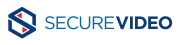

Sorry, we're not sure what you're looking for!
We didn't recognize the address you entered. Please double check the spelling and try again. If you have the correct spelling, please wait 5-10 minutes and then try again. If it still doesn't work, then please e-mail our support team at support@securevideo.com.